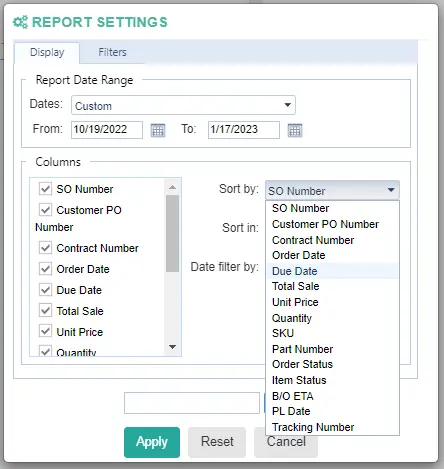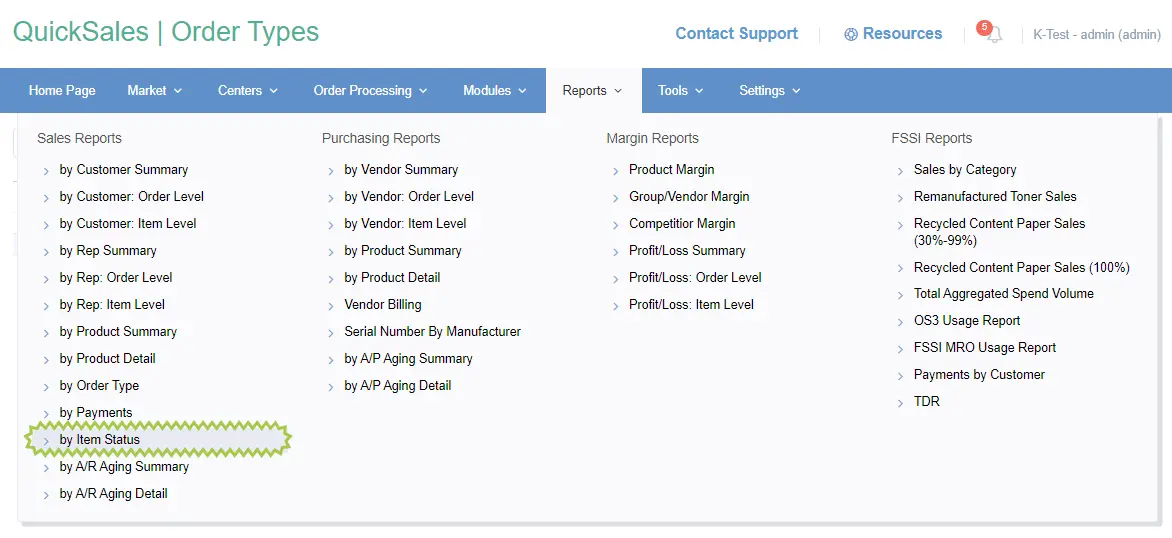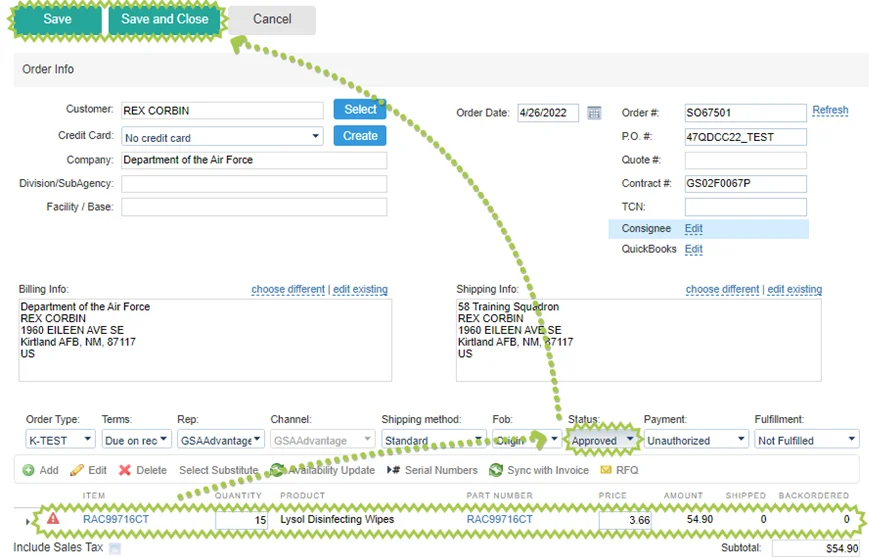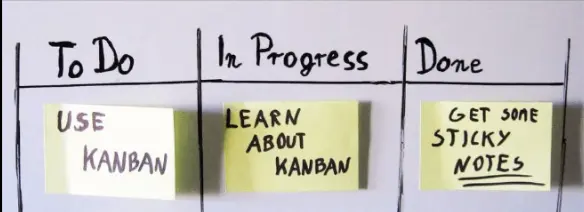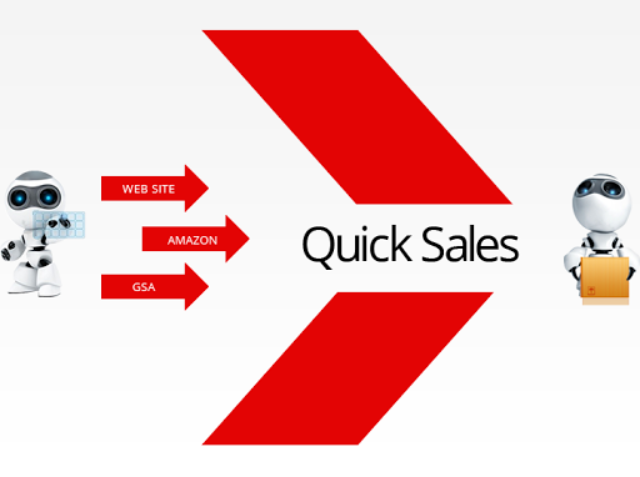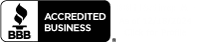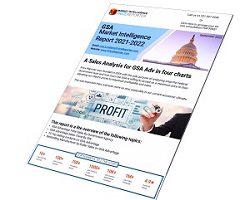We’ve added new item-level report that provides current status of each line item from filtered sales orders.
Now you can generate a status report of your own before GSA sends you their performance assessment!
Take advantage of “Take Advantage of Order Status” report and timely provide all missing statuses.
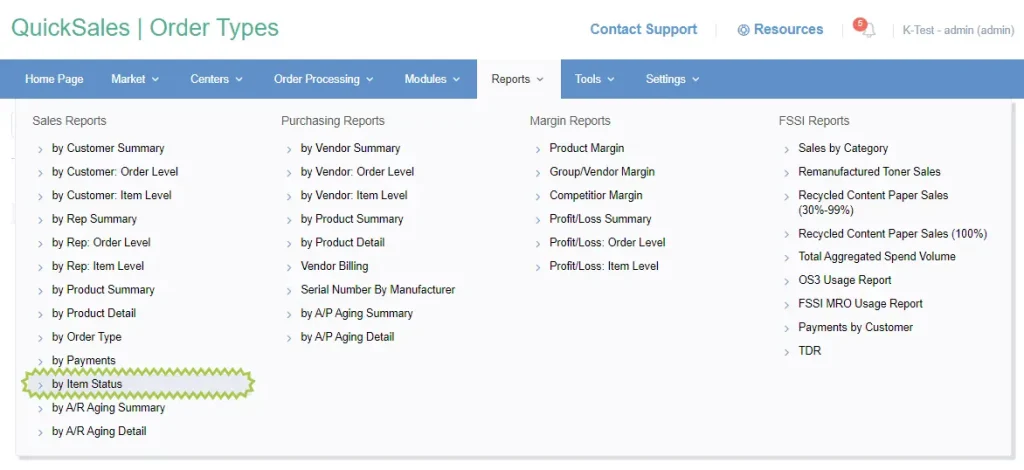
If you ever received a “Take Advantage of Order Status” report from GSA, you should be familiar with the layout of columns – system will even calculate Due Date for each order if you configure Days ARO at order type level.
System will list all the items from your orders and provide one of the following item statuses depending on the fulfillment status:
On-Hold = no item-level links to Purchase Order or Package List items; no backorder status
Ordered = has item-level link to PO item
Backordered = has backordered status; is still not shipped with Package List
Shipped = has item-level link to Package List item
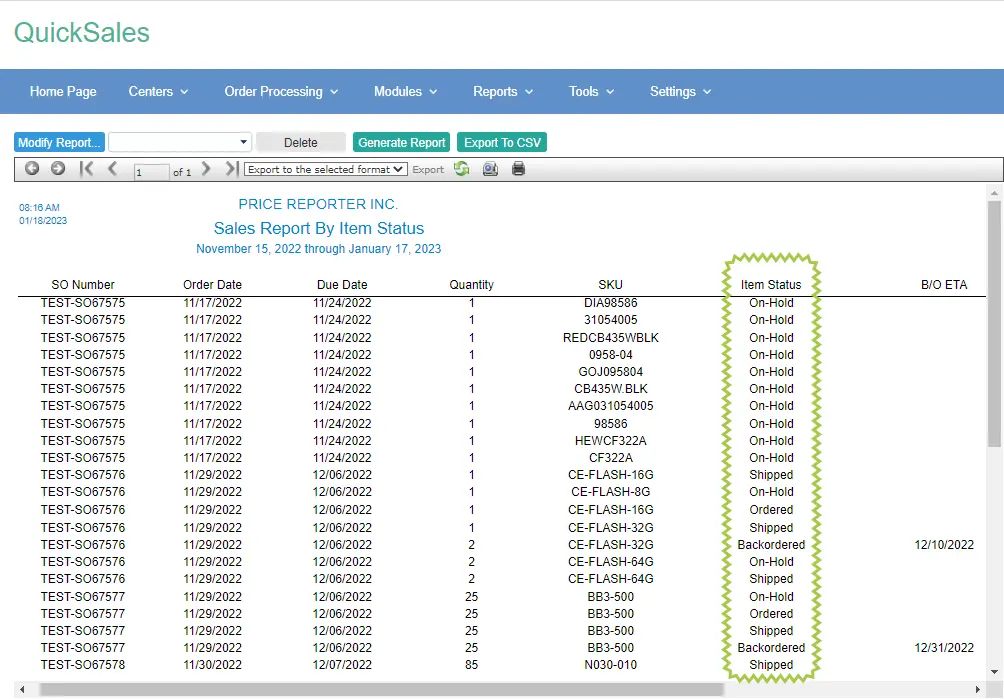
For “Shipped” item status system can also provide tracking number & package list date (= date of shipping).
For “Backordered” status system can provide backorder ETA.
If line item is partially shipped, report will break it down to 2 lines for let’s say “Shipped” and “Backordered” statuses respectively.
Powered with flexible filters, this new report can support several use cases:
1. Generate status report of your own to prepare for / compare with GSA’s performance report
Thing with GSA report is that they don’t list orders by order date – they use due dates instead (= when they expected to receive an update). GSA sends their report each other week perfectly scheduled, and this allowed us to predict the data set that they will include into their report, so that you can prepare and provide some missing item statuses.
For this purpose we implemented smart date ranges “Next GSA report” and “Previous GSA report”, so that you don’t have to calculate any of this on your own.
Note that your Days ARO should be entered at order type level for this to work as intended!
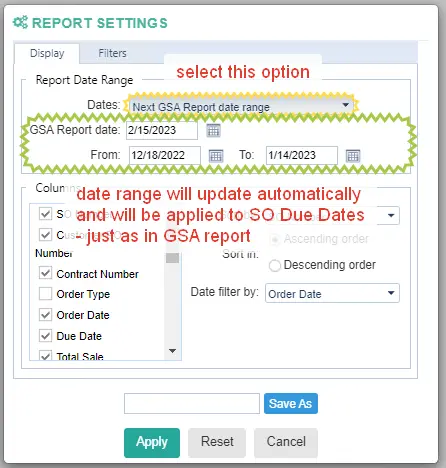
You can also enable Item Fulfillment Status filter to exclude “Shipped” items so that system shows you only what’s left to be fulfilled:
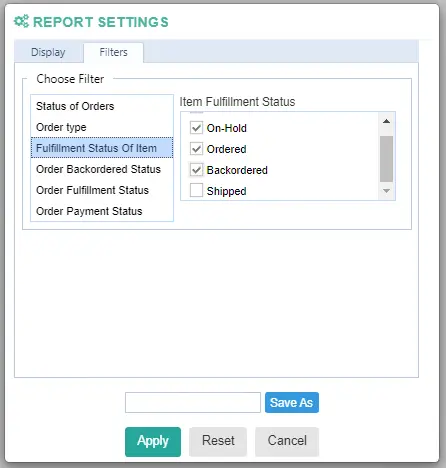
2. Monitor backorders in QuickSales including ETAs generated by Auto-Backorder feature
There’s a new filter at Filters tab for this purpose called Order Backordered Status. It can show you only orders with backordered items so that you can monitor all item statuses & ETAs for each order, and you can further filter results using Order Status / Order Fulfillment Status / Order Payment Status as you wish.
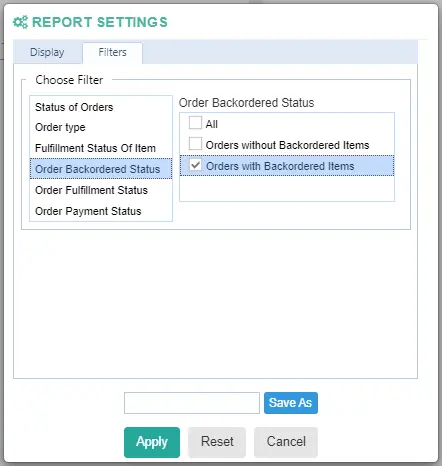
If you want to export only items with Backordered status filtering out items with other statuses (On-Hold; Ordered; Shipped) – you can do that now:
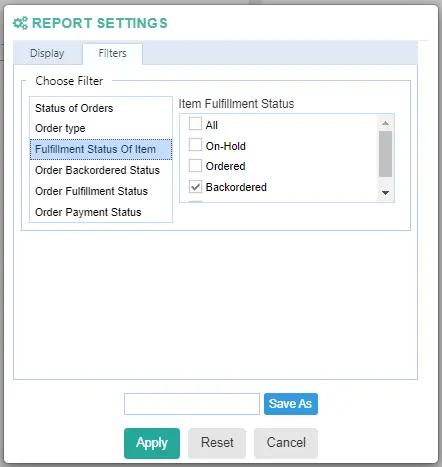
Note that you can export results to CSV, batch edit B/O ETA if needed and import back to the system via Tools – Import – Order Backordered Status.
3. Make snapshots of order & item statuses “before” and “after”
You can run this report before importing data to system / doing any batch processing and after that to check if everything was updated accordingly without going into each of the Sales Orders.
By default the report will show you data for last 90 days which should generally include all your active Sales Orders.
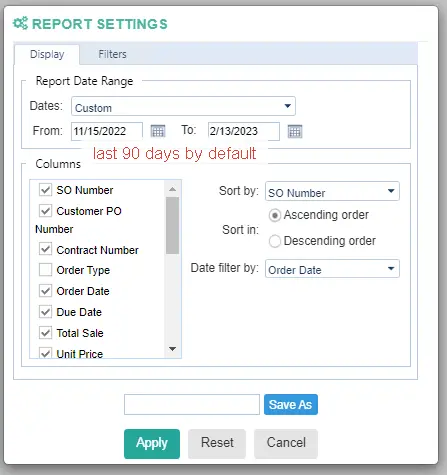
4. Specific uses via adding new columns or filters
You can already save a specific preset to almost 1-click calculate total cost of all shipped but not paid yet items, or just list all items that are not shipped yet and sort that by due dates of orders, etc.
But please let us know if you find report useful but missing some specific column or filter – most likely we’ll be able to add it to report to suit your use case.