What is the purpose of a modification GSA?
A GSA Schedule is initially awarded for 5 years and can be extended for another 15 years. Naturally, your business and the market will evolve with the times. The Large Category that your Schedule is awarded under will remain fixed, but successfully managing your GSA Schedule involves modifying the products and services you offer, your pricing, and your administrative details.
- Which form is used for contract modifications?
- How do I submit a GSA modification?
- How do I add a SIN to my GSA Schedule?
- How do I add an Authorized Negotiator to my GSA Schedule?
- Help with your GSA contract modifications
Which form is used for contract modifications?
To ensure that your contract remains relevant and accurate and reflects changes in GSA and the government marketplace, you must make modifications via GSA eMod. We’ve written a detailed multi-step guide to submitting GSA Schedule modifications through the eMod platform, to help you manage your Schedule and succeed year after year.
How do I submit a GSA modification?
- Signing into GSA eMod
The first step in submitting a Multiple Award Schedule (MAS) modification is signing into GSA eMod. You’ll need to visit the eOffer/eMod website. In the eOffer section, you electronically prepare and submit a MAS offer; in eMod you electronically prepare and submit contract modification requests – we’ll focus on using this section of the site in this article.
From the eOffer/eMod landing page, click ‘Submit a Modification’ and use your FAS ID credentials to sign in to eMod – these are the same credentials that you use to access other GSA applications like Vendor Portal, Purchase Order Portal, and eBuy. Next, enter or select your Unique Entity Identifier (formerly your DUNS Number; as of April 4th the federal government no longer uses DUNS). You can view your Unique Entity ID on SAM.gov.
- Manage your GSA modifications
Once you’ve signed into eMod and selected your contract number, you’ll be taken to the ‘My Modifications’ page and you can start managing your GSA modifications. On the eMod homepage you will see a list of all the previous modifications made under your UEI, organized under different drop-down sections:
- Saved Modifications: This is a list of incomplete modifications.
- Submitted Modifications: These are your completed modifications alongside their status: ‘In Progress’ or ‘Rejected’. You can view, withdraw, or edit submitted mods.
- Signed Modifications: These are mods which have been approved.
- GSA-initiated Modifications: Any mods that GSA wants you to complete are displayed here.
- Start a new GSA modification
For a new GSA MAS Modification, select the contract you want to modify in the ‘New Modifications’ section on the homepage. You can then select from 8 types of modification requests with each subtypes listed below:
- Additions
- Administrative
- Cancellations or Terminations
- Deletions
- Legal
- Pricing
- Technical
- Terms and Conditions
It might seem reasonable to select multiple modification types and request them all in one go, however this is not recommended and can lead to longer processing times or rejection of your requested modification package. Exceptions to the rule relate to subtypes in the ‘Administrative mods’ section: for example, you can use the same request to modify the name and address displayed on eLibrary. For any other types of modification, you should make separate requests. Once you’ve selected your subtypes, click ‘Submit Online’ to continue the process.
- Confirm your corporate information
Now, you’ll be taken to your corporate information page which displays the details of your entity from SAM.gov – your company name, contract number, company address etc. Verify and confirm your information is accurate, or sign out and correct any errors on SAM.gov and then return to this page.
- Prepare your modification
The next page will vary depending on the type of modification you want to make. The overall structure of different modifications is similar, but you’ll have to submit different information, solicitation provisions, and supporting documents based on the modification type and on your Schedule. Below are two examples of the mod preparation process.
How do I add a SIN to my GSA Schedule?
Example 1: You want to request an Addition Modification (primary mod type) and Add Special Item Number (SIN) (mod subtype).
In one of the sections you will be required to complete the Update or Revise Commercial Sales Practice (CSP-1), as your contract modification could potentially impact the CSP. Here you must provide information about projected annual sales, discounts or concessions, the basis of your proposed prices, and so on. You’ll then be asked to complete a list of Solicitation Provisions which can include corporate experience, past performance, quality control, and FASt Lane Participation (applicable for certain SINs), please bear in mind, this is not an exhaustive list. Finally, you will be asked to upload your documents (required documents vary depending on the type of SIN) in the correct file format and size.
How do I add an Authorized Negotiator to my GSA Schedule?
Example 2: You want to request an Administrative Modification (primary mod type) and Authorize Negotiator (mod subtype).
You’ll need to fill in several fields concerning your Schedule Point Of Contact, add details regarding your negotiator(s), add new negotiator(s), and edit which of your negotiators on the list are authorized to submit mods and sign contract modifications. You’ll then be asked to upload documents like: Agent authorization letter, authorized negotiator’s digital certificate, proof that the negotiator is not on SAM’s exclusion list, and any other supplemental documents under the Vendor Defined category.
- Submit your eMod request
Once the preparation checklist has been completed, you will have one final opportunity to check your mod submission on the Final Review of the eMod page. Take the time to check through the detail, making sure everything has been completed correctly. As good practice, save this page for your records and when you’re ready, click ‘Continue’. Your GSA eMod request has now been submitted!
For best practice, we recommend revisiting the My Modifications homepage to check that your eMod request has successfully gone through. If there are any issues, you can show your Final Review page to your GSA Contracting Officer.
- Modification request review
Once submitted, the eMod request is electronically sent to a GSA Contracting Office. A Contracting Officer (CO) or Contracting Specialist (CS) will be assigned to review your request, and if they need any additional information or clarification they will contact you. This will be displayed on the ‘My Modifications’ homepage under the ‘Submitted Modifications’ drop-down section, the status of your eMod will read “Provide Clarification”, and you should click on that link to respond in a timely manner.
The modification review process typically takes 30-60 days, and is dependent on the documentation provided by you and your responsiveness to any requests by the CO or CS. Administrative mods are quicker to process, usually taking no longer than 3 weeks.
When preparing your eMod, you should bear in mind some common reasons why a GSA modification request could be rejected:
- Selecting the incorrect mod type
- Adding items that are out of scope for the proposed/awarded SIN
- Adding items already on contract
- Inaccurate math on Price Proposal Template
- Incorrect pricing or discounts
- Attempting to delete items that are not on contract
- Submitting incorrect or irrelevant documentation
- Required documentation is missing from the submission
- Slow contractor responses to CO/CS comments or requests
- Modifications awarded
Once the eMod has been reviewed and approved, the status of the modification in the ‘Signed Modifications’ section will read “Ready for Vendor e-sign”. Click on this to review the final modification or package, accept or reject the eMod, and confirm your decision. The very final step in the contract modification process is waiting for the Contract Officer to e-sign your modification – it will then be awarded! You can now download your new contract and continue your new and improved GSA business.
Help with your GSA contract modifications
Price Reporter’s consultants are here to assist you with submitting and completing the Modification Request (eMod) for your GSA Schedule. We have years of experience in streamlining the contract modification process and will work with you every step of the way. Whether you need to add a SIN to your GSA Schedule, merge two contracts together, submit a new pricelist, or simply arrange an Economic Price Adjustment, get in touch with a GSA consultant today at Price Reporter.





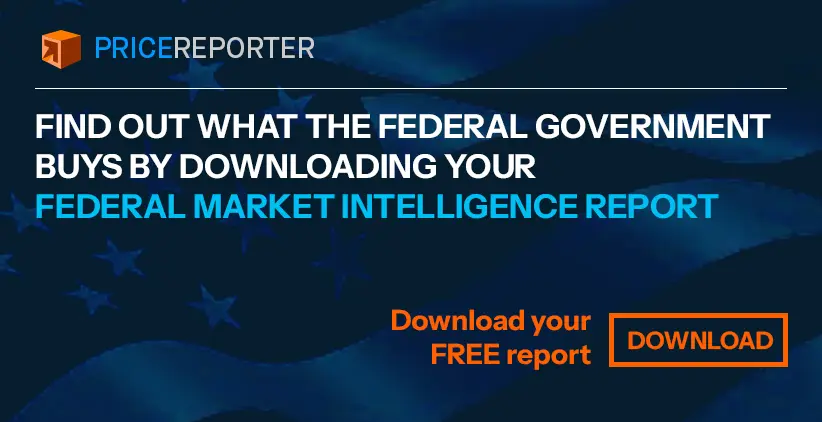

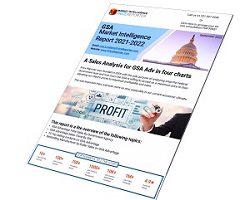

How many times a year can I make a modification?