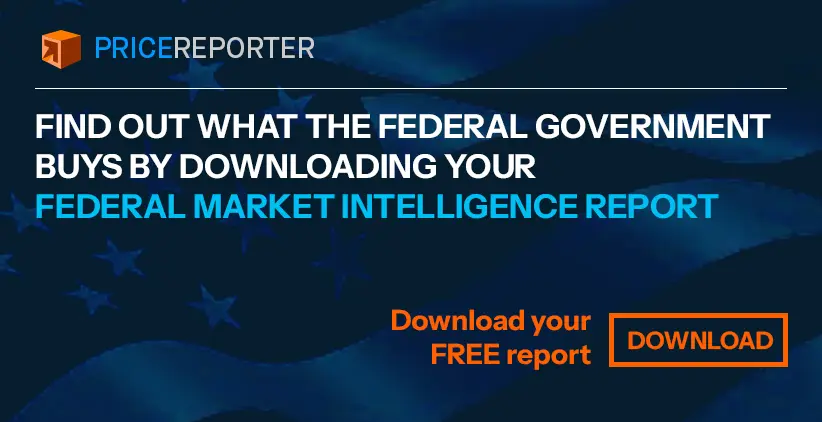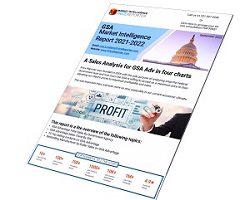Whenever you need to add a new product or service to your existing GSA Schedule, or even if you want to add a new SIN to your GSA contract, the GSA provides a way to do this – the eOffer/eMod system. Here is how you can use eMod to submit a modification to your Schedule.
What is eOffer/eMod system?
- What is eOffer/eMod system?
- What can you modified in your contract?
- How to modify your GSA Schedule
- Add a product to your GSA Schedule
- Adding a Special Item Number (SIN) to your GSA Schedule
- When do I add a SIN to my GSA Schedule?
- What are the general requirements for adding SIN modifications?
The GSA provide specific ways to submit changes to your GSA Schedule – the eOffer/eMod system. The GSA eOffer is used when you initially submit documents to apply for a Schedule, and the GSA eMod is for existing contractors and allows you to modify your Schedule. To access the eMod system you must be approved as a GSA Schedule contract holder, and be an authorized negotiator. An authorized negotiator is either you, the contract administrator or another person that’s been authorized as a negotiator. For example, this could be your commercial director or an agent you hired to manage your GSA contract(s).
What can you modified in your contract?
Each GSA contract is generally valid for 5 years with three prolongations which sums up to 20 years in total. Of course, no one expects that you will be selling the same products over and over for 20 years. Here is what you can modify via the GSA Schedule modifications mechanism:
- Add new products and services, Special Item Number (SIN), and labor categories.
- Remove products, services, SINs, or labor categories.
- Update descriptions, specifications, part numbers, and other technical information.
- Make changes to contract conditions, rates, prices, and other data.
- Modify administrative contacts.
- Submit requests for price reductions.
- Submit requests for price increases due to Economic Price Adjustments.
How to modify your GSA Schedule
Note that in order to make modifications you need to have a digital certificate. Without one, you cannot access the eMod system. Luckily, you can get a digital certificate pretty easily these days. The procedure is standardized and takes about 7-14 days to complete.
Add a product to your GSA Schedule
- First, log into the eMod system.
- Select the “Add product” item from the list of modification options. This will open the corporate profile page. Confirm your company information displayed is correct and click “Save and continue”.
- You should then confirm if you use “Commercial Sales Practice” (CSP) or “Transactional Data Reporting”.
- Finally, you can start adding your new products. Enter the detailed descriptions of the products you want to add, click “Save” and on the next pages upload the required documents. Once you finish, click “Save” and you are done.
Your submission will now be reviewed by a contracting officer.
Adding a Special Item Number (SIN) to your GSA Schedule
Sometimes you will need to add a new SIN to your GSA Schedule. Here is how you can do this.
Submitting Your Add SIN Modification:
- Log into the eMod system.
- Select the “Add SIN” item from the list of modification options. This will open the corporate information page. Confirm your company information displayed is correct and click “Save and continue”.
- Now, unless you are on Transactional Data Reporting (TDR) you need to update your Commercial Sales Practice (CSP-1) document.
- Use the “Select SIN” dropdown to select a SIN you want to add to your Schedule.
- Fill in the required data for the new SIN and click the “Save this SIN” button.
- After saving, you should respond to solicitation provisions associated with this SIN. Provisions include Past Performance, Corporate Experience, amongst other documents.
- Finally, you will need to upload the required documents in the “Upload Documents” section.
Now, click “Save” and submit your changes for a review.
When do I add a SIN to my GSA Schedule?
Ok, that’s a good question. Normally, adding products will suffice but sometimes, new products are not included in your existing SIN categories. In this case, you will need to add a new SIN to your Schedule, and then add products.
What are the general requirements for adding SIN modifications?
Unlike adding products which is pretty straightforward (but with its own peculiarities of course), adding a new SIN requires you to submit the following documents:
- Cover letter.
- Modification price proposal template.
- Your most recent Commercial Price List or Internal Market Rate Sheet.
- Updated your CSP unless you are under Transactional Data Reporting (TDR).
- Pricing support documentation.
- Updated price list that incorporates the new SIN and offerings.
- For “Service” type SINs, you will also need to submit a statement of work and associated past project description.
- Any SIN-specific requirements documentation (see below).
Other requirements specific to some SINs
Some SINs have specific requirements, so it is a good idea to check this GSA roadmap list to confirm if there are any GSA templates you should complete for your chosen SIN. Another comprehensive source of information is the Large Category attachment associated with your SIN. Note that there can be special requirements for the entire Large Category, a subcategory or a SIN, so it is recommended to take your time and carefully examine all options.
What else do I need to think about?
When you add a new product to your GSA Schedule, submitting a mod is only a part of the process. Here are other tasks that should be completed in order to sell new products on the federal market.
- Submit a your updated catalog to GSA Advantage. For this you can use the free Schedule Input Program (SIP) upload tool provided by the GSA. Or use Price Reporters EDI Catalog Upload platform.
- Update your pricelist. Again, you can use Schedule Input Program (SIP) for that or Or use Price Reporters EDI Catalog Upload.
- Make sure to include your new products in your GSA EDI system and test the order work flow ro confirm the products are set up correctly. Using EDI greatly simplifies order data exchange, but you must ensure this works correctly.
- Check your GSA OMS system (if you use one) and make sure any automated GSA order processing works as intended for all new products included in your OMS.
Conclusion
Adding new products, new services or new SINs sucessufully is a matter of thorough preliminary preparations and submitting a number of documents to meet the strict requirements for such modification types. You will surely have questions and that’s normal, especially if you are new to GSA contracting business. Another question that normally comes up is “When should I add a new SIN or should I add new products instead?” or “How do I avoid mistakes and pitfalls when submitting documents through eMod?” or “Are there any ready-to-use and easy-to-use OMS systems designed for GSA contractors?” At Price Reporter, we are ready to lend a hand at any time, and with our vast experience in GSA contract management, and hundreds of successful GSA contracts awarded to our clients, you can delegate any GSA Schedule maintenance and management to us and rest assured the job will be done perfectly.